Getting Started
#1 Registration and Account Activation
The procedure begins with registration on the platform. After completing this phase, the user will receive an email containing a link to activate the account. It is essential to click on this link to complete the activation and access all the features offered by the platform.
Sign Up! To register for an account, click here.
#2 Creating the First Event
Following the activation of the account, you will access the screen dedicated to creating the event. This step allows you to set the foundations of the event.
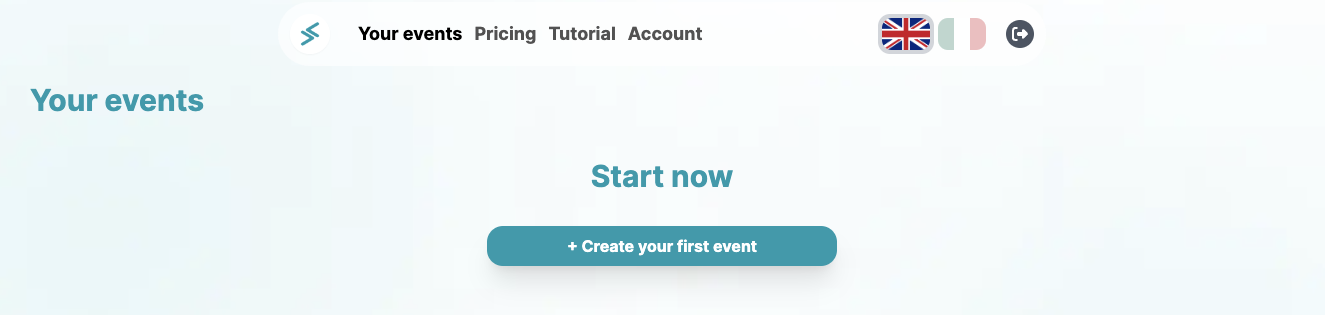
Event Creation
Once the "Create Your Event" button is clicked, a pop-up will appear, where you will need to enter the event title and select the primary language. It is relevant to consider that the event link, which will be shared with participants, will reflect the name of the event itself.
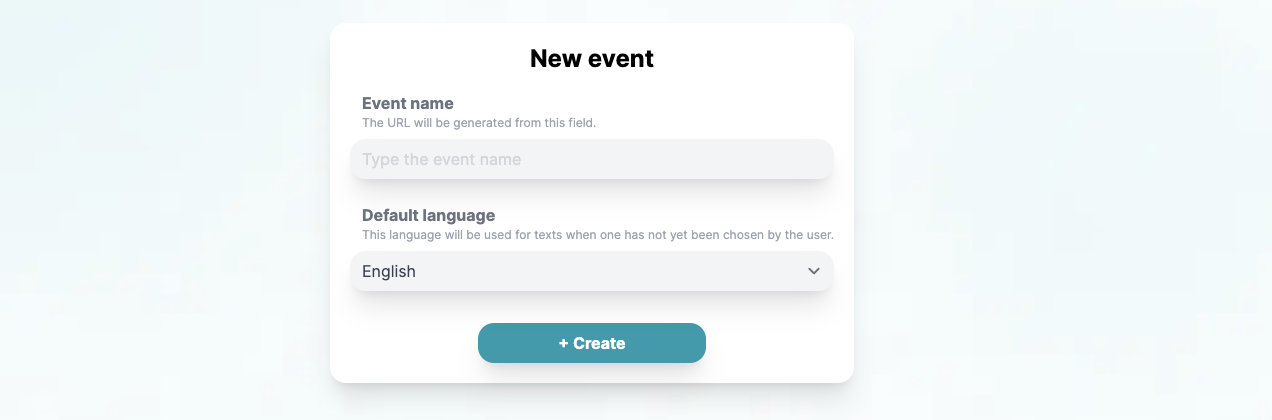
Once the event is created, you will have access to the complete list of organized events. Initially, each event will be considered as "TEST," limited to a maximum of 3 participants. Once upgraded, the purchased plan will be visible in the dedicated space on the right.
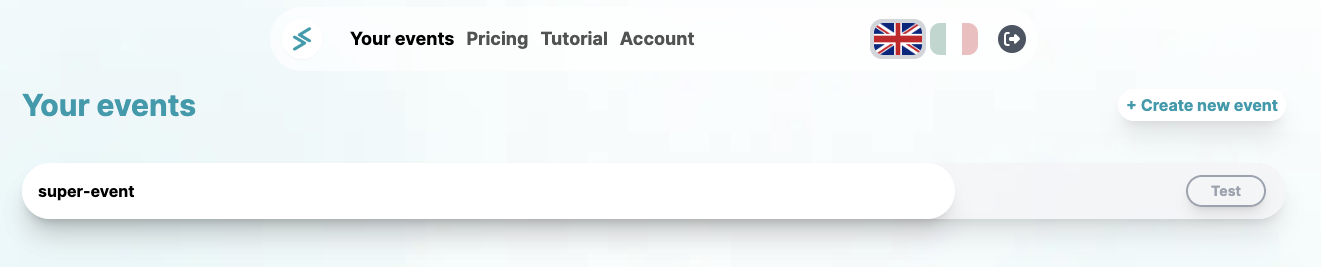
Event Management Dashboard
Selecting the created event will bring up the event management dashboard. This section provides a wide range of options for customizing the event, including tools for control directing, which are essential for the success of the event.
#3 Exploring Advanced Features
At the bottom of the dashboard, you will find the advanced features of the platform:
- Audio Channels: Allows creating and sending low-latency audio streams.
- Polls: Launch interactive polls with a maximum of 5 responses.
- Feedback: Create and collect feedback using a 5-star selection through a popup.
- Light Effects: Through the use of Artnet, you can create scenic effects to enrich the visual experience of the event.
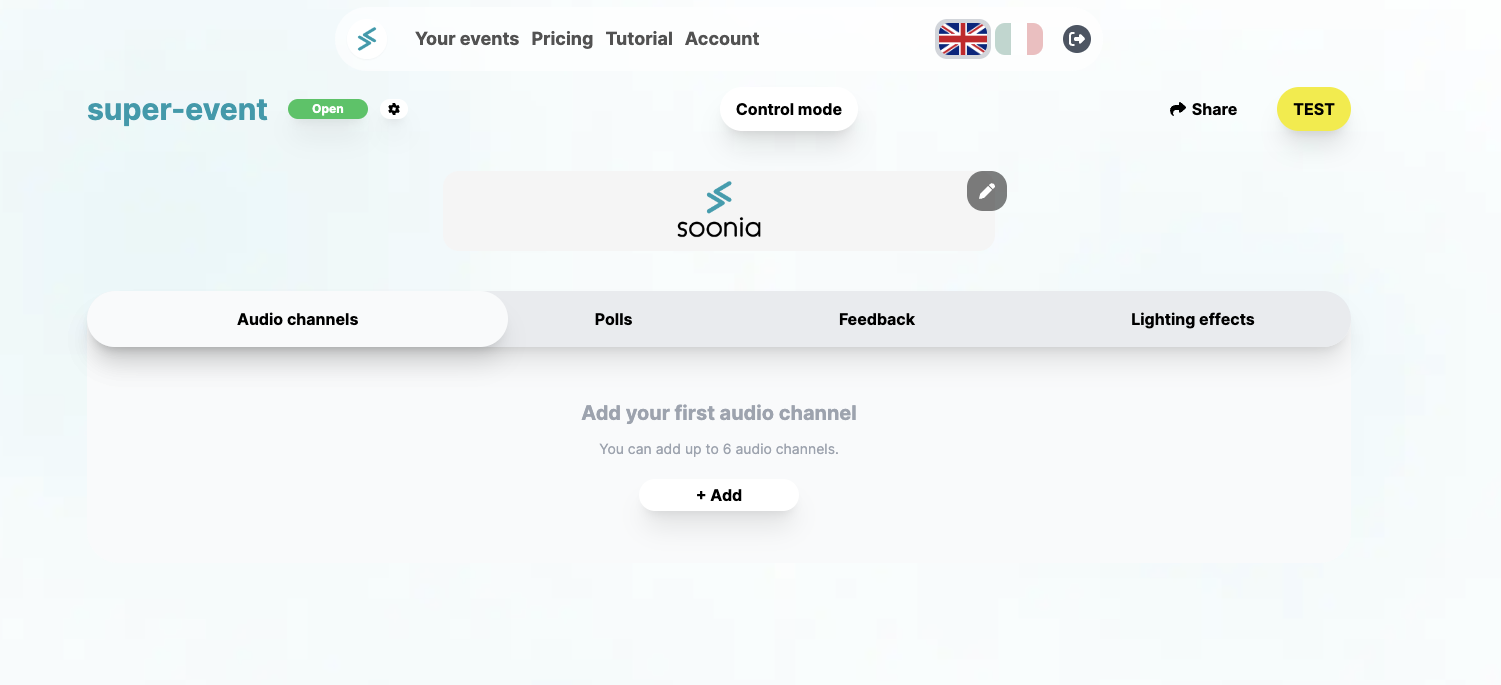
Light Effects
This type of service is custom. Contact us at [email protected] for more information.